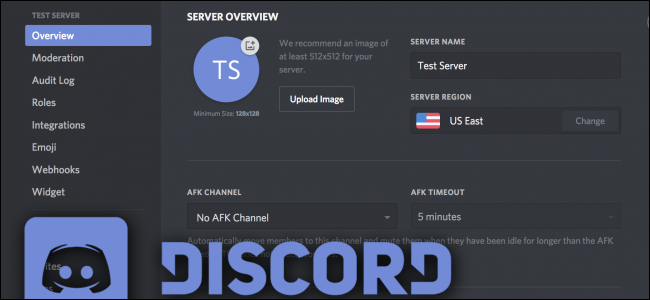In the Discord server, you can create the new server or delete server in the simple process. You need to follow simple steps and complete in less than minute. You need to receive the Two-factor authentication with Six-digit authorisation code which will be received by registered Email. You can find the opening author or Google Authenticator application on your mobile device.

You can delete the discord server in the Discord account settings using either the desktop Application or Mobile application for iPhone and Android Devices. You can delete the discord channel on the discord. You can edit the personal information on the discord and edit the discord channel in the account settings. Here are the simple steps for the Deleting a discord server and Discord channel.
Contents
HOW TO DELETE DISCORD SERVER ON DESKTOP
In the discord, you can chat with the Millions of the fans and groups information about the updates, News feed to reach the members of the channel. You can delete the personal information, Billing information, Email ID and chat history with the members in the Discord through method.
- Open the Discord on your Personal computer and Login with personal details that you wish to delete.
- You can see the Discord server Icons along with the chat, Groups and channel in the Homepage. You can see the server settings in the server Name which is located in the Top-left corner of the screen.

- In the Discord server settings from the Dropdown Menu
- In the Discord server, you can see the many options in the left side bar of the Menu.
- Click on the Delete server in the Left sidebar which will bring the pop-up appear with the server Name exactly written at the top of it.

- You need to enter the Six-digit authentication code to enable the two-factor authorisation enabled.
- Please click on the Delete server in it.
- You can transfer the ownership to another user which you don’t want to delete it in these simple steps.

- Open the server settings and select members in the left sidebar instead of the Delete server. In this given list of every server member, you want to give ownership and click on the three dots that appear on the Right. Then select the option to Transfer ownership.
HOW TO DELETE DISCORD CHANNEL ON THE DISCORD
You can also Delete the Discord Channel on the Discord through the settings. You can access the channel settings in the Discord settings. You need to Login into Discord and open the channel settings to delete the channel in it.
- Open the Discord and click on the Channel on the settings where you customize the channel settings in it.
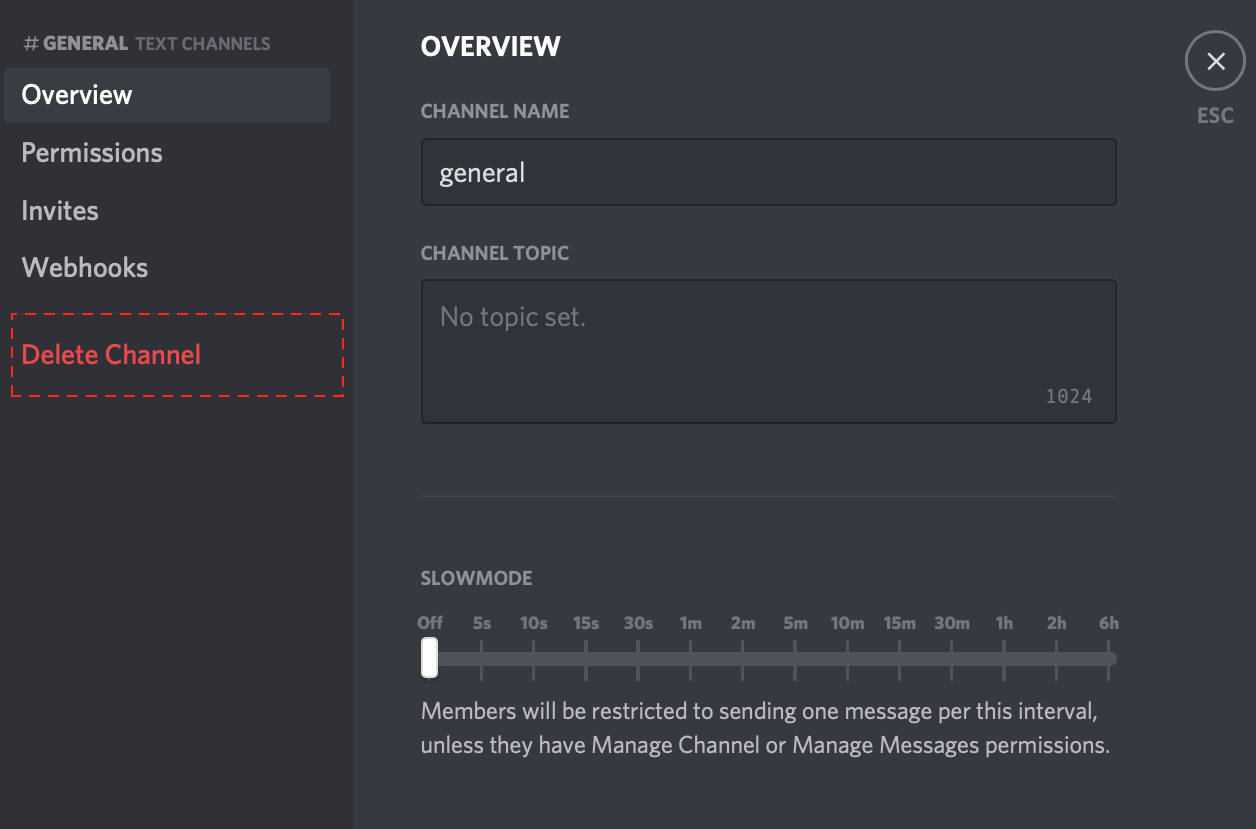
- In the channel settings, you can see left side bar with the Delete channel Option in it. You need to confirm before you’re deleting this channel in the Discord.
HOW TO DELETE DISCORD SERVER ON MOBILE APPLICATION
You can Delete discord server on the Mobile application which is quite similar with iPhone and Android Phone in it. You can Delete the Discord server in the Mobile Application though Two-Factor Authentication.
- Open the Discord the Application in the iPhone or android Device which navigate to the server you want to delete.
- In the Application, you need to swipe right to open the side Menu and Tap the server’s Name at the Top of the screen.
- In the pop-up which appears on the gear icon in the right.
- Select on the overview and select the Delete Sever.
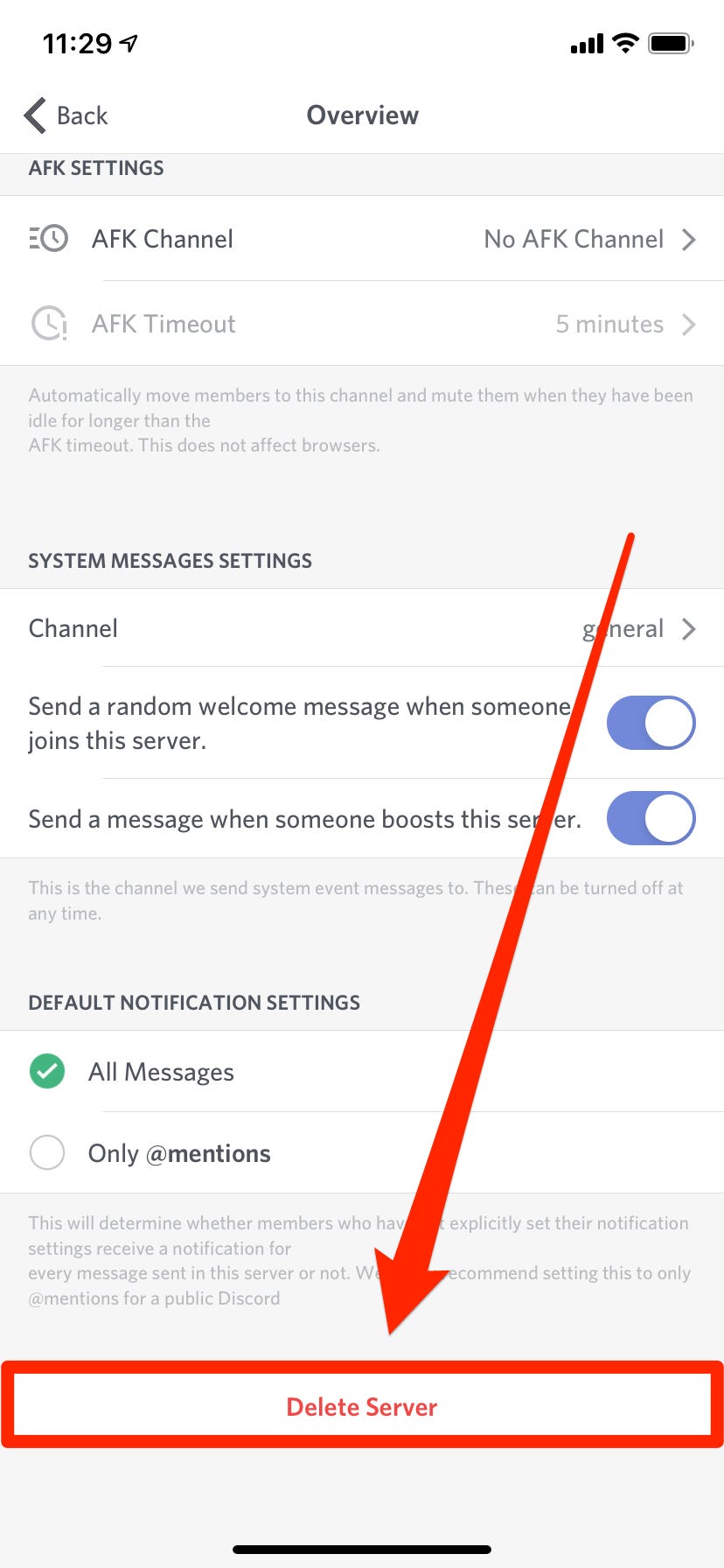
- You will be asked to delete the server which ask to confirmation that you want to delete it. you need to enter the two-factor authentication installed and authentication code found in your Authenticator application.